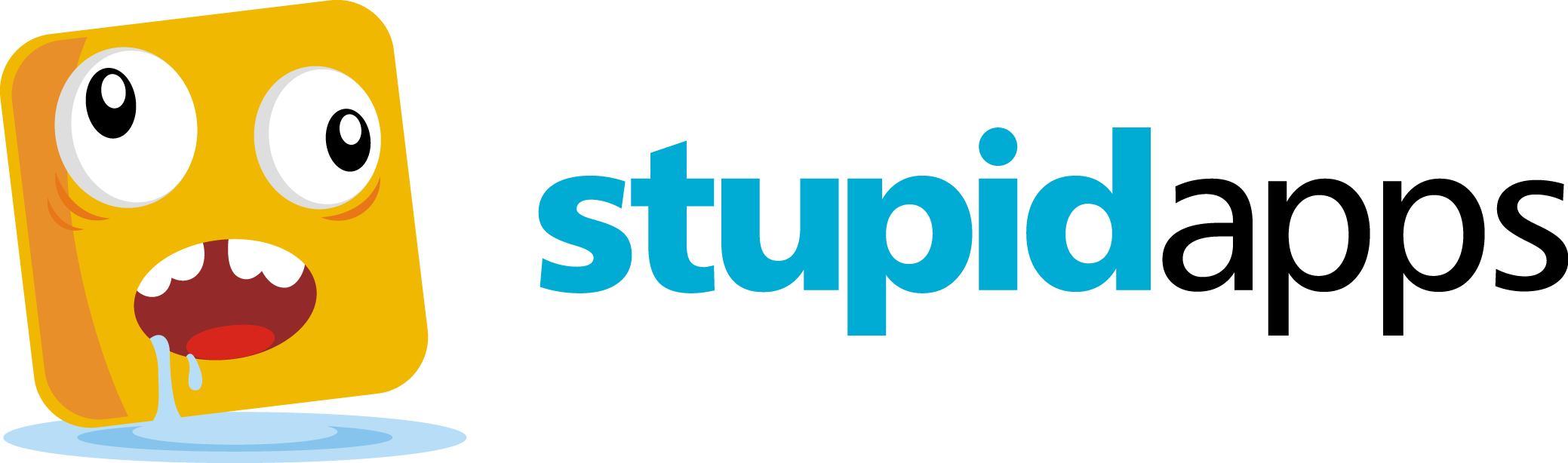Time Viewer
Time Viewer™ is a 32-bit Windows application that displays the system time. Time Viewer accounts for changes in time such as daylight savings and time zone settings*. Time Viewer™ works by actually capturing your system’s built-in clock data. Time Viewer then displays this time information so that you can easily discover the exact time- at any time!
* DST and Time Zone must be properly set on your system for Time Viewer™ to offer this advanced feature.
FAQ
Why would I use Time Viewer™?
Run Time Viewer™ immediately before launching another program and you will be able to tell how long you have been using your other program by comparing Time Viewer’s™ display time against the current time and if you want to know how long Time Viewer™ has been open, launch another instance of Time Viewer™ and subtract the difference.
Why doesn’t Time Viewer™ update its time automatically?
We have received numerous questions about this issue. We are looking at including that functionality in a future release. Please check the official StupidApps.com website often for updates and new releases.
Why don’t I just use the clock that’s located on the Windows system tray?
Quite simply, with our powerful features and ease of use, there is no need to use any other electronic timepiece other than Time Viewer™. Personalized preferences are not offered by the Windows system tray clock.
Tips and Tricks
You can set your preferences from the Tools menu. When preferences are in effect a check mark is displayed along side of the preferences menu option. To enable or disable preferences, select the preferences menu item as desired.
You can access help at any time by pressing the <F1> key or selecting ‘Contents’ from the Help menu
See it in action: View a video demonstration of Time Viewer!